Before proceeding we assume you must have read how to create a google custom search box, after that, the first step for you is to create a search results page
How To Create A Search Results Page
- Log-in to your blogger dashboard (using the new blogger interface) to avoid confusion.
- Go to "Pages" > "New page" > "Blank Page"
- Enter Search Results as your page title and leave the content box blank.
- Click "Publish", view your page and copy the url from your browser address and save it in a notepad.
How To Get Google Custom Search code
- Go to http://www.google.com/cse/manage/all
- Click on "control panel" next to your search engine title.
- Click "Look and feel" link from the list of options at the left hand side.
- Choose "Two page" from the layout options as shown below
- For more customization, click "Customize", if you don want to use the New! Default style, you can choose from the varieties of options.
- Click "Save & Get Code..."
- Enter your search result page url which you copied in the first step, into where you are ask to "Specify search results details" as shown below.
- Click "Save Changes" after you have filled the two space.
How To Apply Code 1
- Open new window and go to your blogger dashboard
- Click on "Design" > "Page elements" > "Add a Gadget"
- Choose "HTML/JavaScript" from the list, copy and paste the "CODE 1" in the content box.
- Click "Save", and position your search box to your desired location.
How To Apply Code 2
- Now go to your search result page inside your pages editor, to edit it.
- Switch to "HTML" mode, copy and paste "CODE 2" in the html box
- Click "Publish", check your blog to see your google cse working perfectly well
Subscribe For Free Updates!
*Please confirm the email sent to your inbox after clicking "Sign Up!".





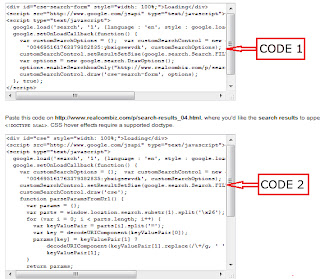
Hi My problem is to show the search result in a page by using custom search box in the menubar. I already have custom search box in my menubar. When I copy code from CSE by choosing only result option and enter my result page url, result doesn't show but the result page shows
ReplyDeletePlease cross-check your steps. I guess you are making mistake somewhere.
ReplyDeleteAm afraid Google doesn't support custom search box unless your search box code leave room for integration of your Google publisher id, before you can use Google search result with a custom box.
ReplyDelete
ReplyDeleteWonderful blog! I found it while searching on Yahoo News. Do you have any suggestions on how to get listed in Yahoo News? I’ve been trying for a while but I never seem to get there! Many thanks.
2048 online | tanki online 3 |