This navigation icon will appear at the button of your every post, which will allow readers to navigate through your older and newer posts. By default the links are represented with text, but today it became history, because you are going to learn how to replace those links with an image button, which will makes your blog to look more professional.
How To Replace The Navigation Links With Image Button
- Go to your blogger dashboard
- Click on "Design" > "Edit HTML" > back up your template
- Mark/Tick "Expand Widget Templates"
- Use ctrl F to fi
nd <data:newerPageTitle/> and replace it with the code below.
<img src='https://blogger.googleusercontent.com/img/b/R29vZ2xl/AVvXsEirO0mn6KGD9j61NB7uMrk-MyG3wXEKWB1E2d5_Z37pkU-8gzw9na1DbP-wbqzCVQsiBi-PNOjbxwRXW4MFWWRL670dKtwAvryevHYM5EDLILfcH08Z60bQzQE7I1mXbgwo66J2mjrXkXtT/s1600/RB+Newer+Posts.jpg' alt='Next Post'/>
- Now find <data:olderPageTitle/> and replace it with the code below.
<img src='https://blogger.googleusercontent.com/img/b/R29vZ2xl/AVvXsEi-ZxnUhIK7774kc3RXwuOspFYiptwbgPPd16YxPmXxDfoAcJAHsCOgFW8MHemffBZTa1OJEOOwvNKIkQTMF3_yhov21LrnDXymDZYoW3apbXNGH3T4Y9WR2DWvZ7ZUz4HN8Qa6oYmSs2mD/s1600/RB+Older+Posts.jpg' alt='Previous Post'/>
- Now search for <data:homeMsg/> and replace it with the code below.
<img src='https://blogger.googleusercontent.com/img/b/R29vZ2xl/AVvXsEhcNz3jWjQJz9kHgZLwLlUTWqz9GKgg8ltaD_zGm12o1T76D3yd8pqFtqEo-MIRwTAzMzUZK5-lZUYm4jyzjdDSqxKhzUAGM4zgG-h0WWaQb1qo21vAMw3zfuE5xdNF6pQ5asVSvzmt2r9m/s1600/Home.jpg' alt='Home'/>
- Replace all highlighted portion with your image button url or leave it as it is, if you want the image button below this blog posts, and click "SAVE TEMPLATE"
Subscribe For Free Updates!
*Please confirm the email sent to your inbox after clicking "Sign Up!".


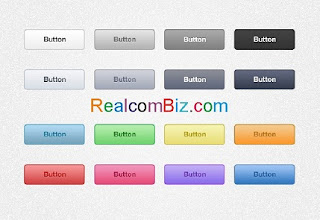
0 comments : Post Yours! Read Comment Policy ▼
PLEASE NOTE:
We have Zero Tolerance to Spam. Chessy Comments and Comments with Links will be deleted immediately upon our review.